Game X Blogger Template is a clean, modern and powerful gaming blogspot theme. This is a premium gaming theme to empower, inspire, and help express your love for gaming niche and industry. It is a mesmerizing esports and gaming blogger theme made for gamers, businesses and everyone else in the video game industry.
GameX Blogger Template is a super stylish game magazine blogging theme with attractive color combination. This theme comes with various built-in widgets which you can use to create multiple types of blog layouts. GameX is equipped with various of widgets which will help you to publish your blog more professionally. To make it easy for you we have published this detailed documentation, so that you can setup your blog correctly. You have made a good decision by choosing our template.
You can check the live demo or download the template through the button below and also Please Read this documentation carefully in order to set up your blog and please note that there’s no support for free users.
Go Down for Tutorial and Documentation
Video Documentation
Top Navigation / Footer Menu
Access your blog Layout > click Edit icon on Top Navigation widget.
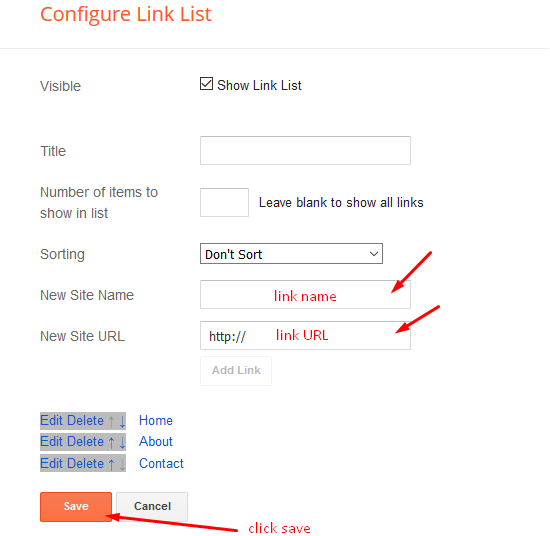
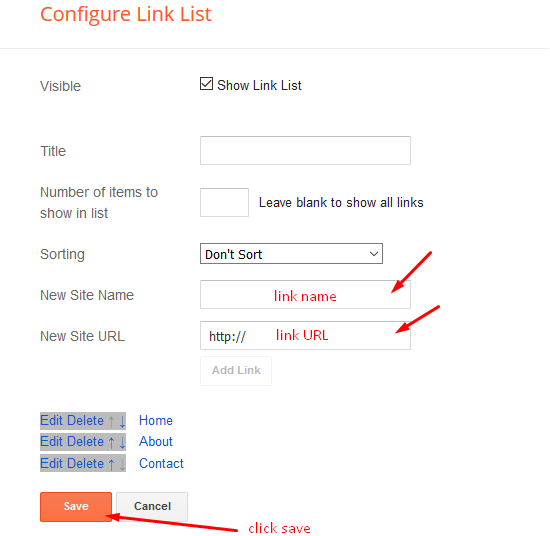
Social Top
Access your blog Layout > click Edit icon on Social Top widget.
Icons Avaliables { facebook, twitter, gplus, rss, youtube, skype, stumbleupon, tumblr, vk, stack-overflow, github, linkedin, dribbble, soundcloud, behance, digg, instagram, pinterest, twitch, delicious, codepen, reddit, whatsapp, snapchat, email }
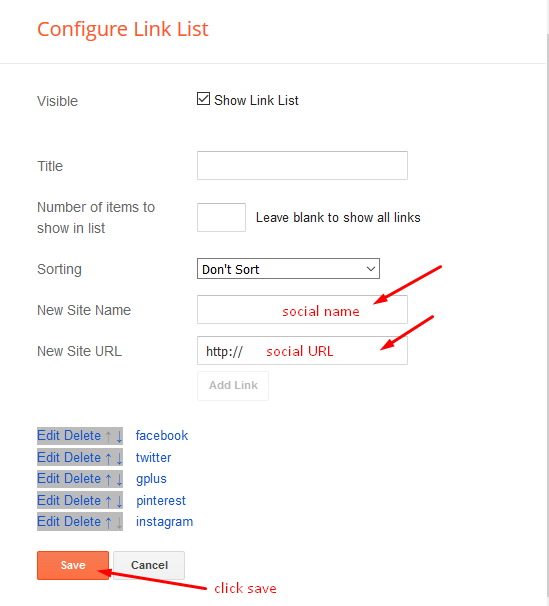
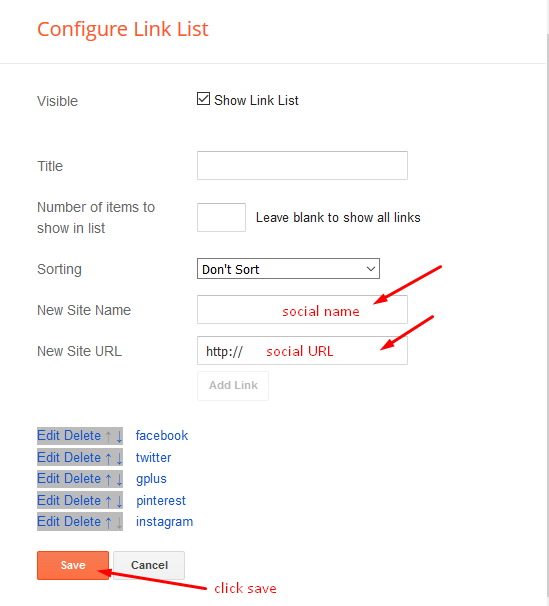
Mobile Logo
Access your blog Layout > click Edit icon on Mobile Logo widget.
Types: image, custom, default.
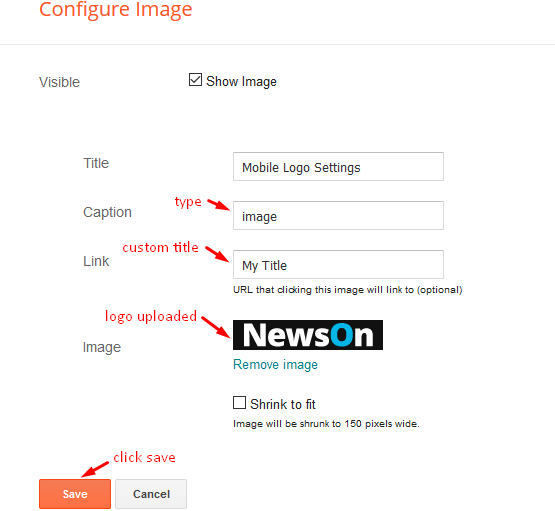
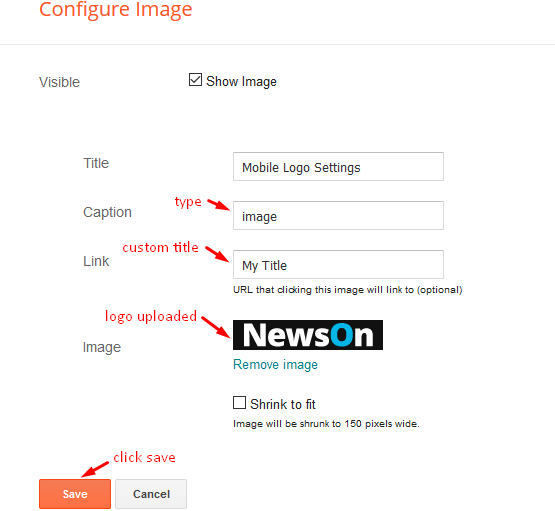
Main Menu/DropDown/Multi DropDown/Mega Menu
Access your blog Layout > click Edit icon on Main Menu widget.
Home Link: in Site Name add your text ex: "Home" in Site Url add homepage.
Example:
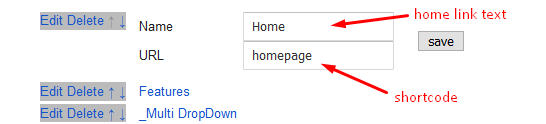
Normal Link : FeaturesSub Link: _Multi DropDown (before the link add "_") 1 underscoreSub Link 2: __DropDown 1 (before the link add "__") 2 underscoreMega Shortcode by Label: Technology/mega-menuMega Shortcode by Recent: recent/mega-menuMega Shortcode by Random: random/mega-menu
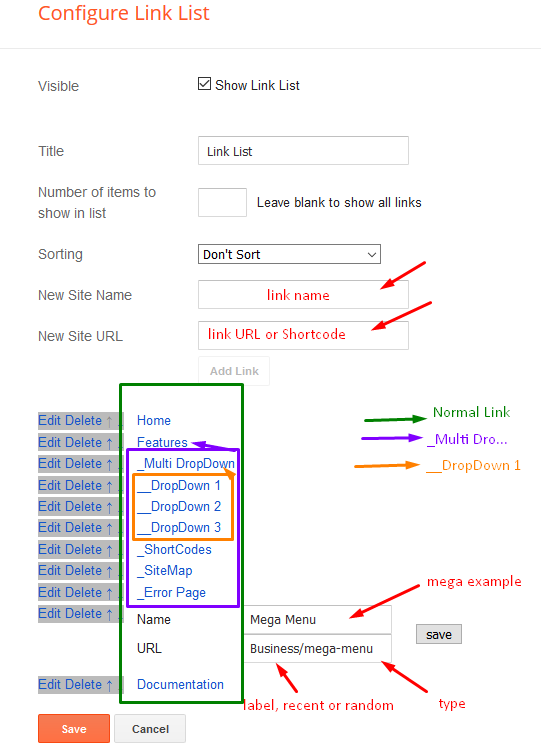
Home Link: in Site Name add your text ex: "Home" in Site Url add homepage.
Example:
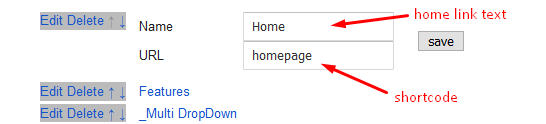
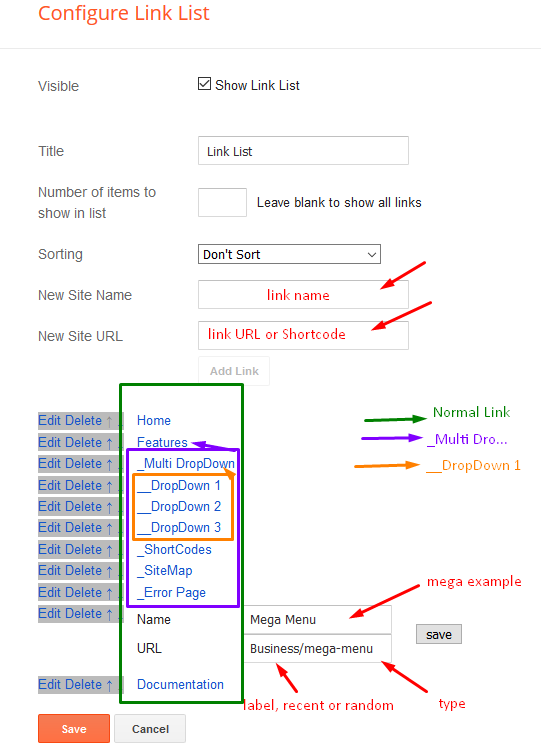
Featured Posts 01
Access your blog Layout > click Add a Gadget > HTML/JavaScript on Featured Posts 01 section, you must place the following names highlighted in blue below.
Types: grid-big
Shortcode: Results number/Label, recent or random/type
Example: 4/Music/grid-big
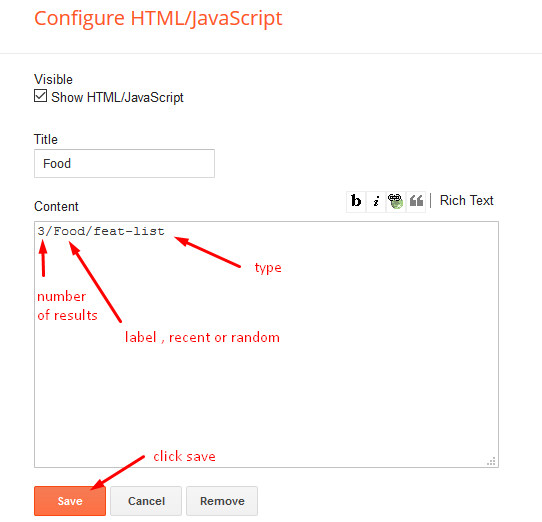
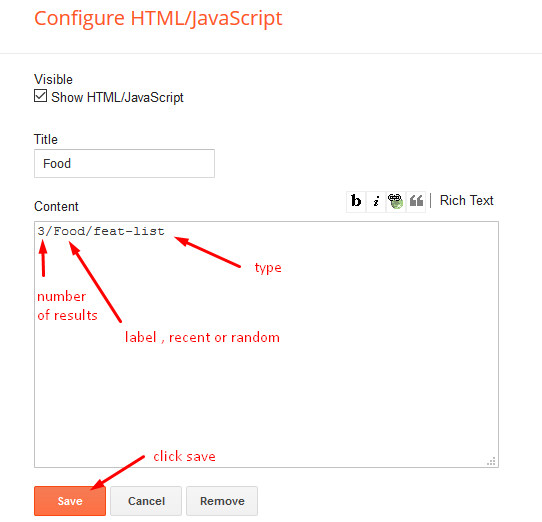
Hot Posts
Access your blog Layout > click Add a Gadget > HTML/JavaScript on Hot Posts section, you must place the following names highlighted in blue below.
Shortcode: Label, recent or random/hot-posts
Example: Technology/hot-posts
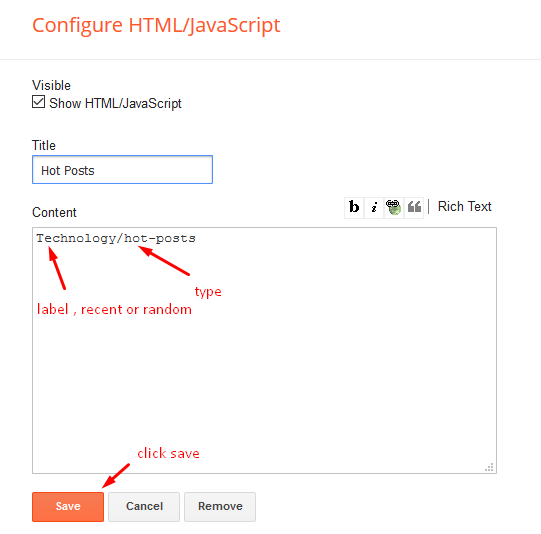
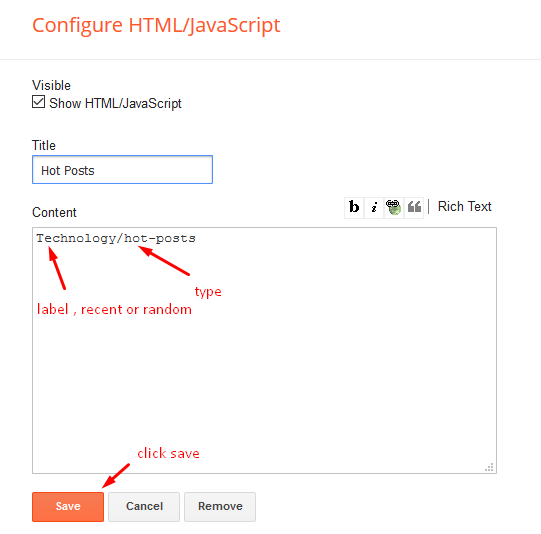
Carousel
Access your blog Layout > click Add a Gadget > HTML/JavaScript on Hot Posts section, you must place the following names highlighted in blue below.
Shortcode: Label, recent or random/slide-posts
Example: 8/Technology/slide-posts
Featured Posts 02 and 03
Access your blog Layout > click Add a Gadget > HTML/JavaScript on Featured Posts 02 or Featured Posts 03 section, you must place the following names highlighted in blue below.
Types: feat-big, slider, col-left, col-right, feat-list, grid-big, grid-small, mini-slide
Shortcode: Results number/Label, recent or random/type
Feat Big Ex: Business/feat-big NOTE: in this do not set the number (default is 5).
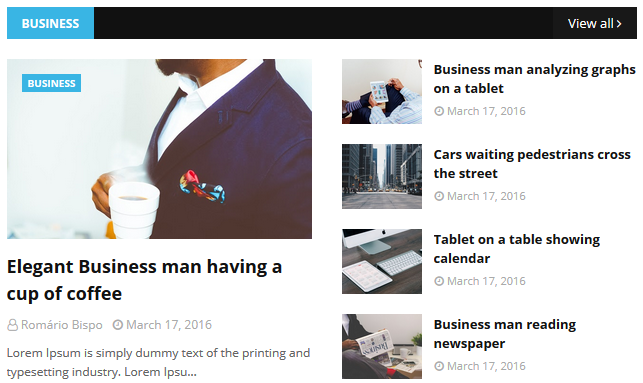
Slider Ex: 5/Sports/slider
Col Left Ex: 3/Sports/col-left
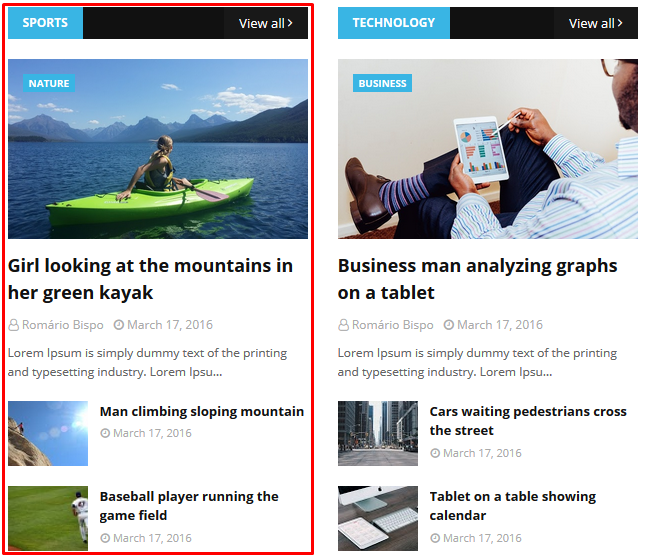
Col Right Ex: 3/Technology/col-right
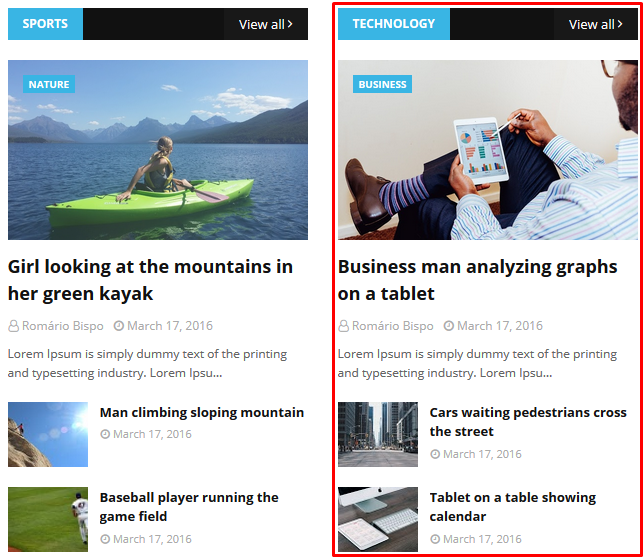
Mini Carousel Ex: 5/Sports/mini-slide
Feat List Ex: 3/Food/feat-list
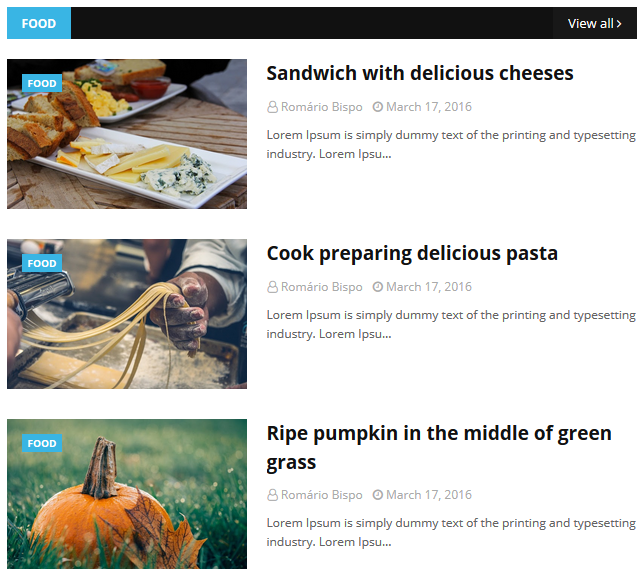
Grid Big Ex: 4/Music/grid-big
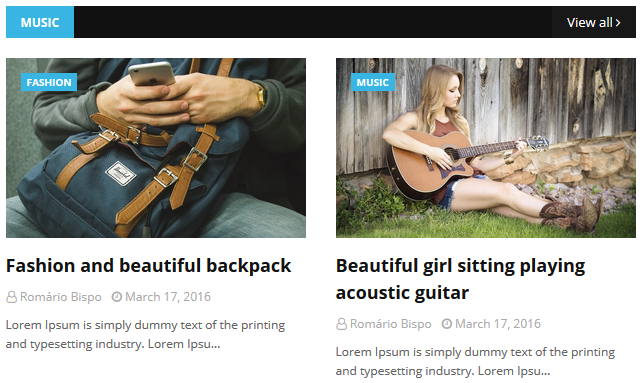
Grid Small Ex: 3/Fashion/grid-small

Widget Settings Ex:
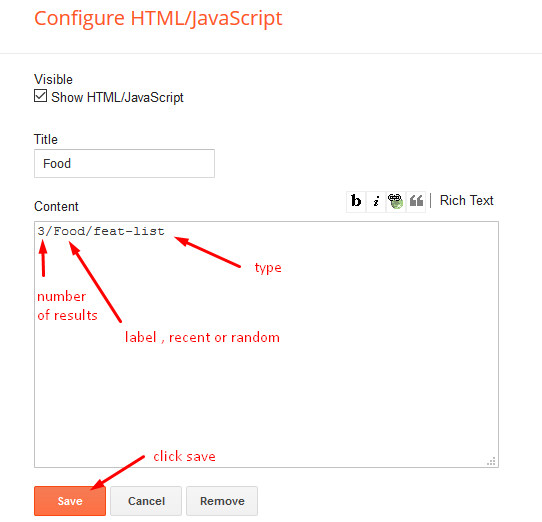
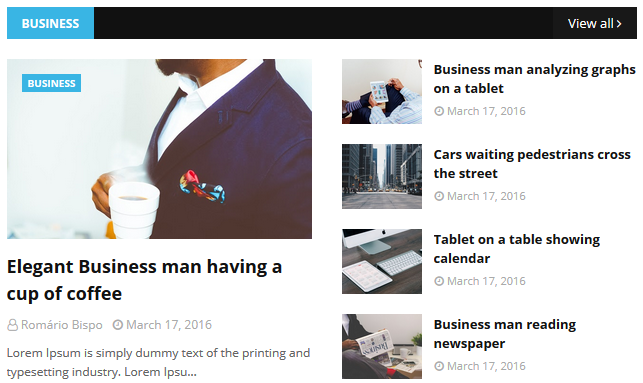
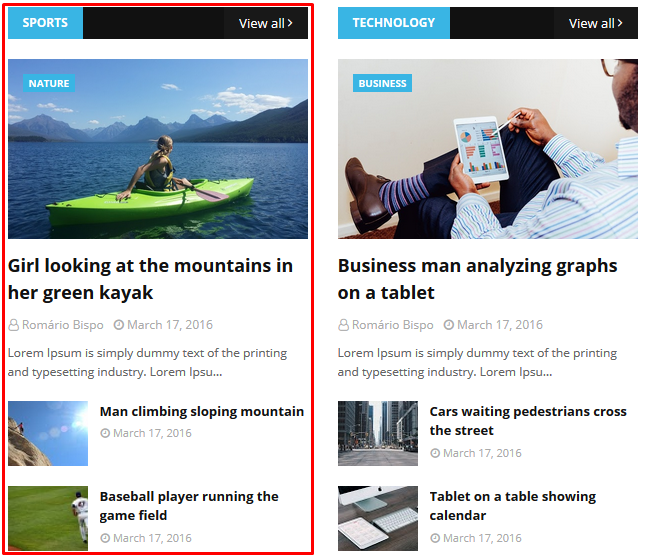
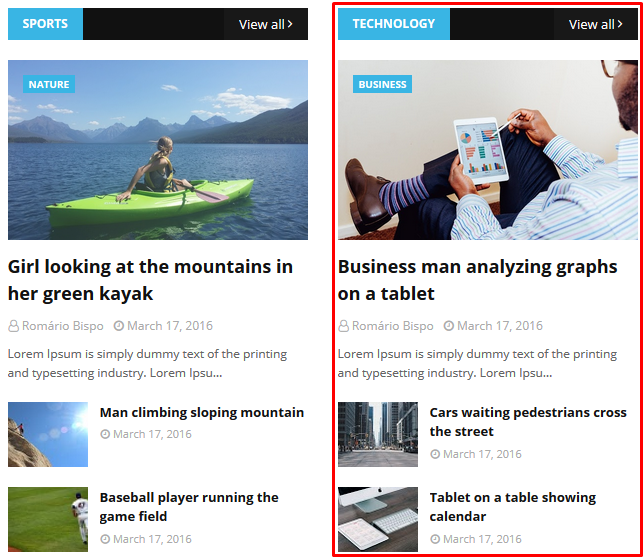
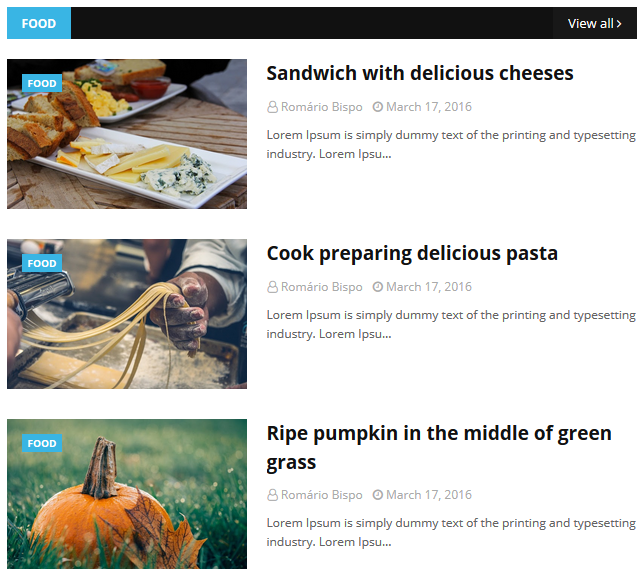
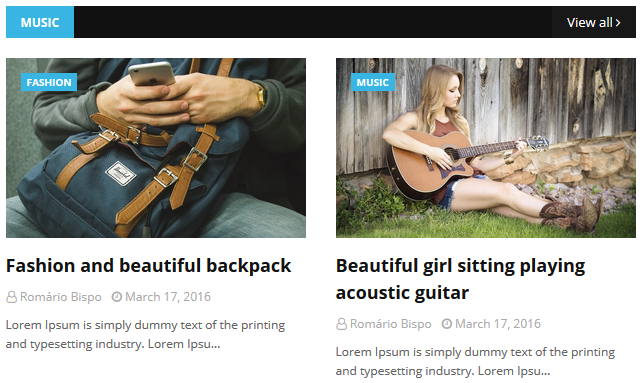

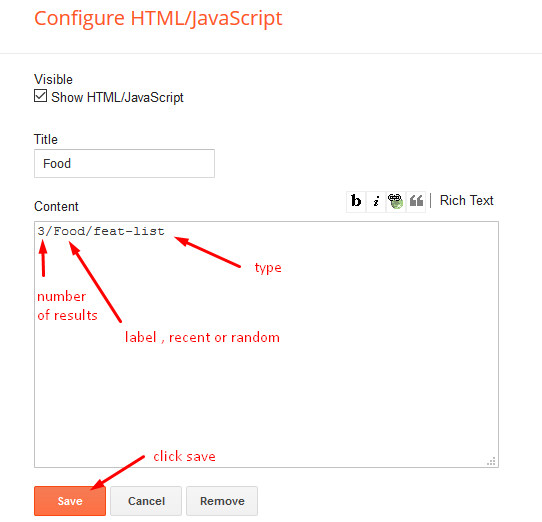
Post List Widget
Access your blog Layout > click Add a Gadget > HTML/JavaScript on Sidebar or Footer section, you must place the following names highlighted in blue below.
Shortcode: Results number/Label, recent or random/post-list
Label Posts: 3/Technology/post-listRecent Posts: 3/recent/post-listRandom Posts: 3/random/post-list
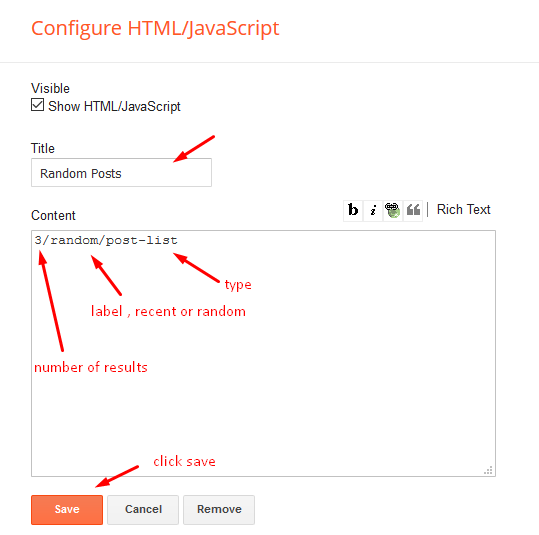
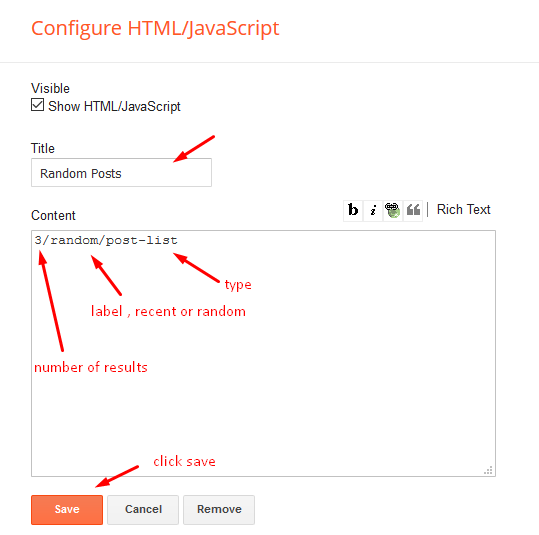
Social Widget (Sidebar)
Access your blog Layout > click Edit icon on Social Widget widget.
Icons Avaliables { facebook, twitter, gplus, rss, youtube, skype, stumbleupon, tumblr, vk, stack-overflow, github, linkedin, dribbble, soundcloud, behance, digg, instagram, pinterest, twitch, delicious, codepen, reddit, whatsapp, snapchat, email }
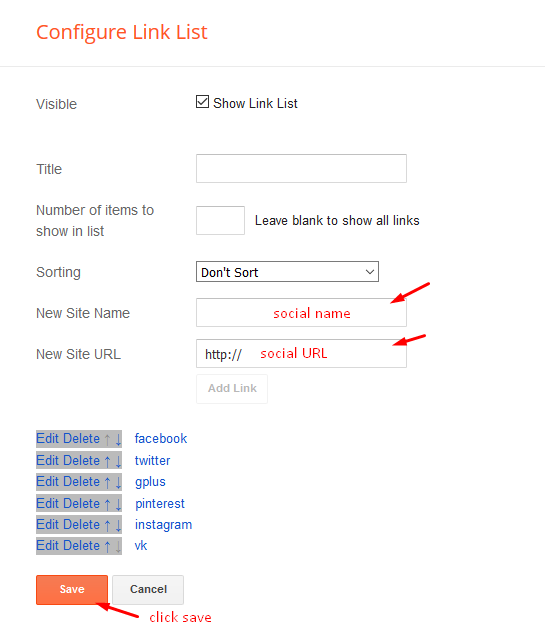
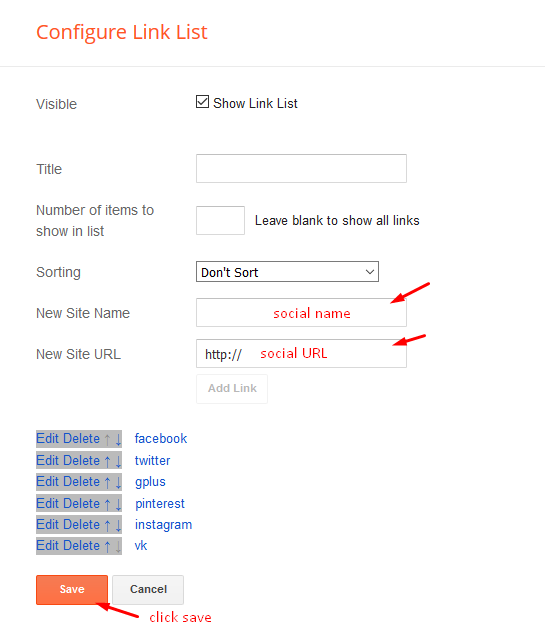
Post Layouts
Left Sidebar: Inside the post add the text left-sidebar and add the style StrikethroughFull Width: Inside the post add the text full-width and add the style StrikethroughRight Sidebar: Inside the post add the text right-sidebar and add the style Strikethrough
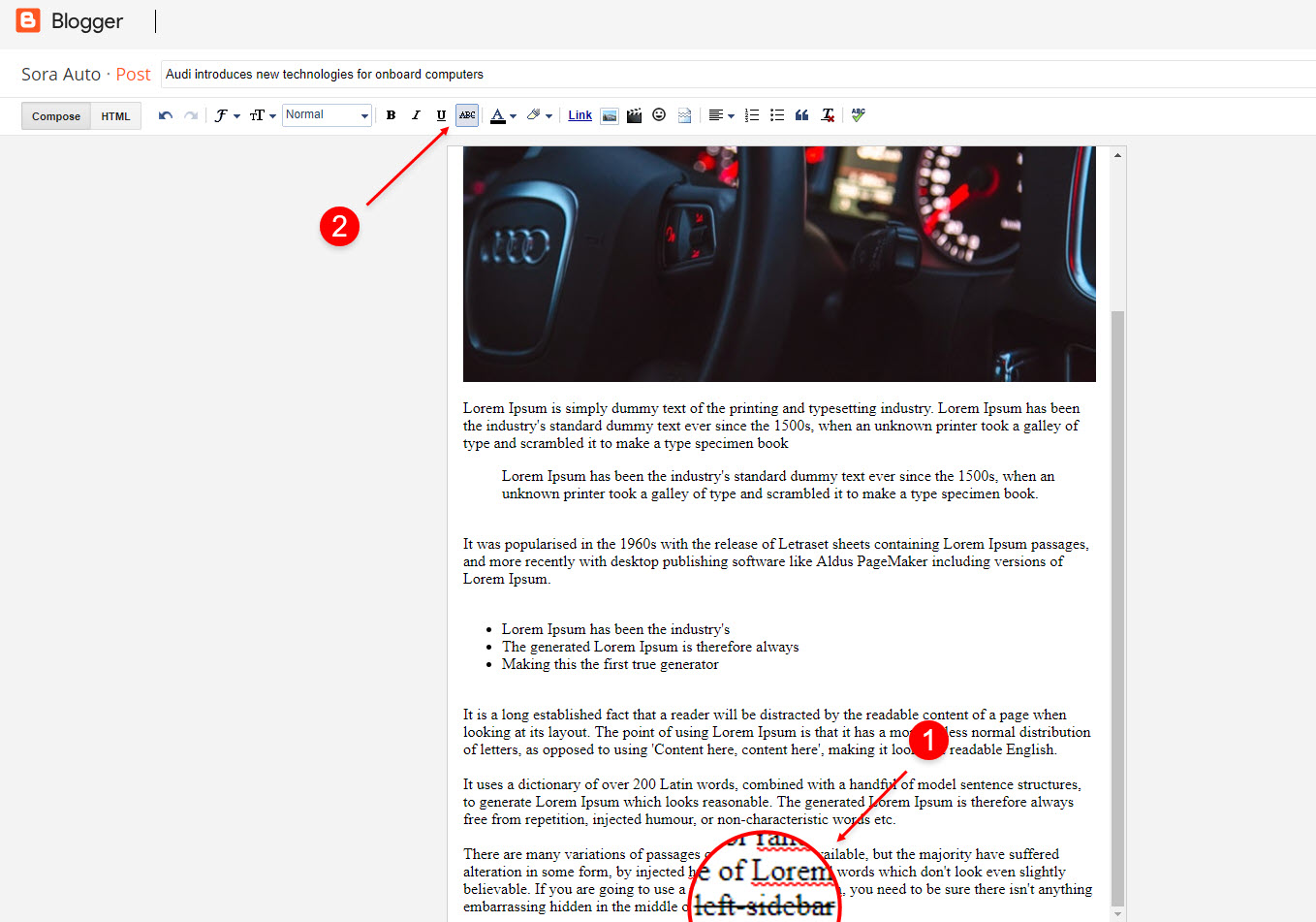
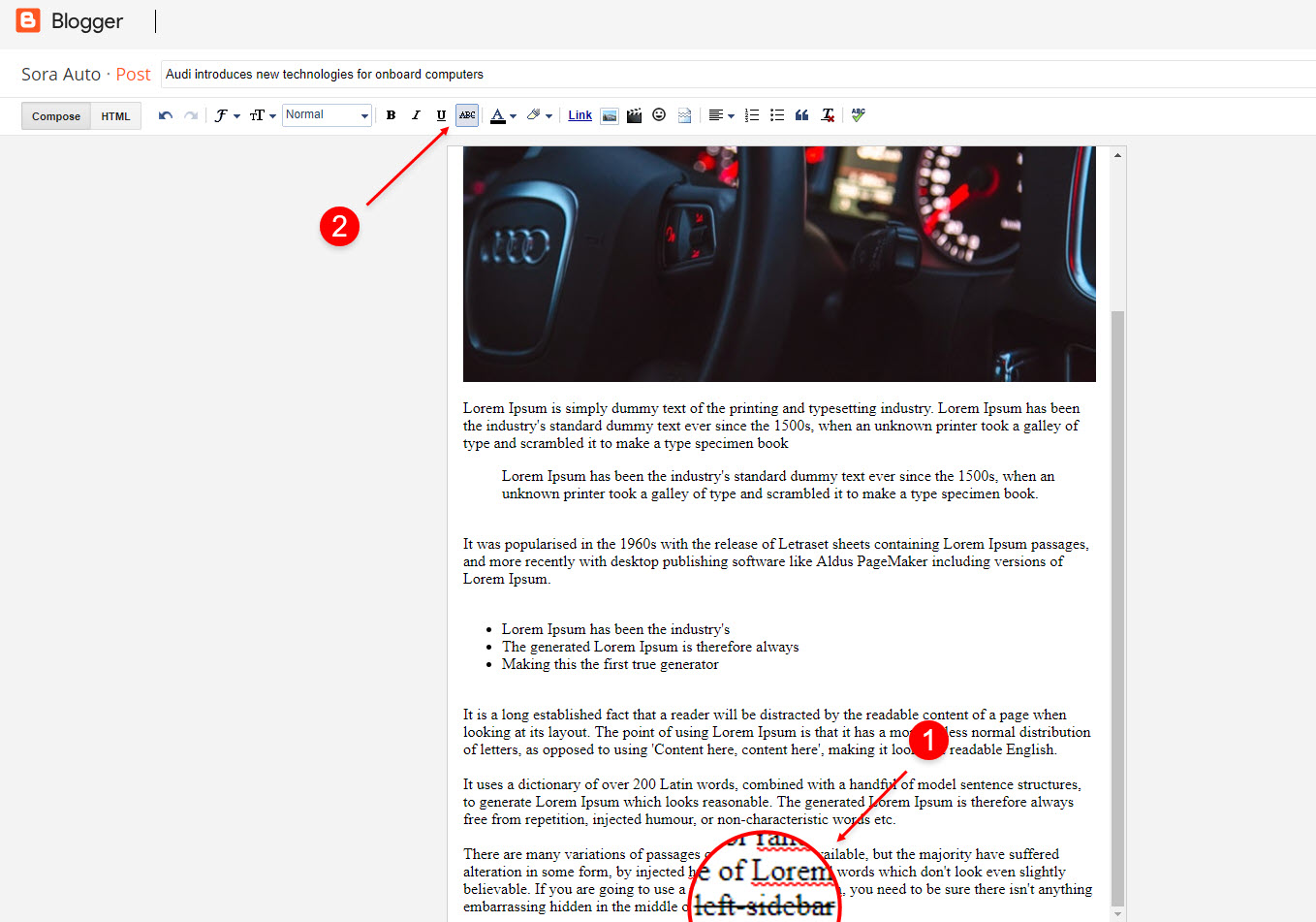
Theme Options
01 - Css Options
Access your blog Layout > click Edit icon on Css Options widget.
Full Width: In New Site Name add fullWidth, in New Site URL add true or false, after click on save
.
Recent Posts Headline: In New Site Name add recentPostsHeadline, in New Site URL add true or false, after click on save button.
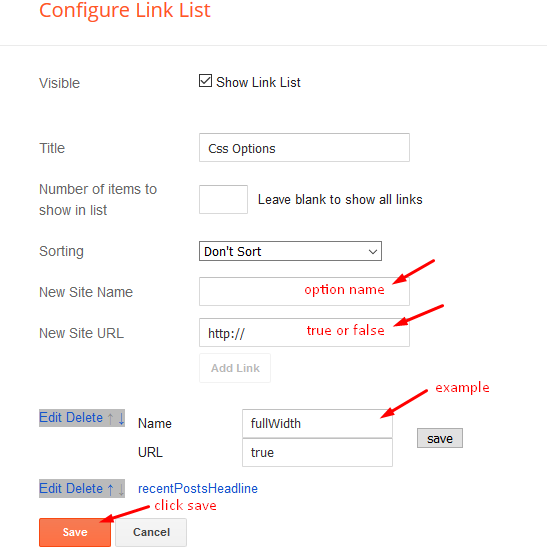
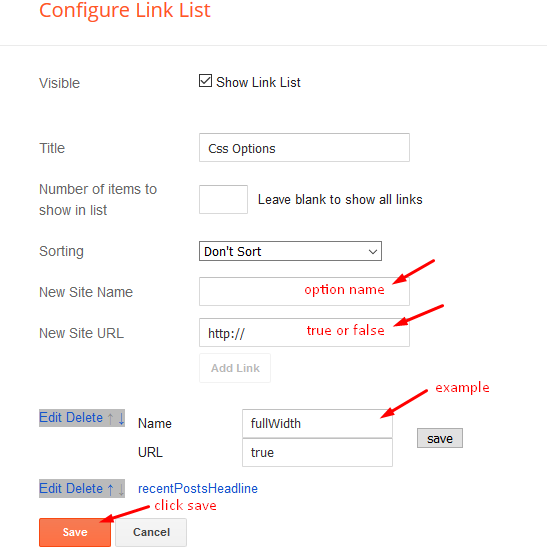
02 - Default Variables
Access your blog Layout > click Edit icon on Default Variables widget.
Post Per Page: In New Site Name add postPerPage, in New Site URL add the number of results, it should be the same as the posts from the home page, after click on save button.
Fixed Sidebar: In New Site Name add fixedSidebar, in New Site URL add true or false, after click on save button.
Comments System: In New Site Name add commentsSystem, in New Site URL add the comments sytem type {blogger, disqus, facebook or hide}, after click on save button.
Disqus Shortname: In New Site Name add disqusShortname, in New Site URL add your disqus comment system shortname, after click on save button.
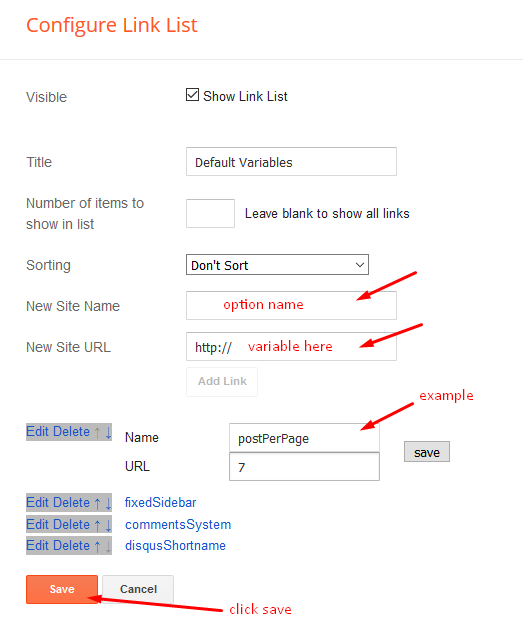
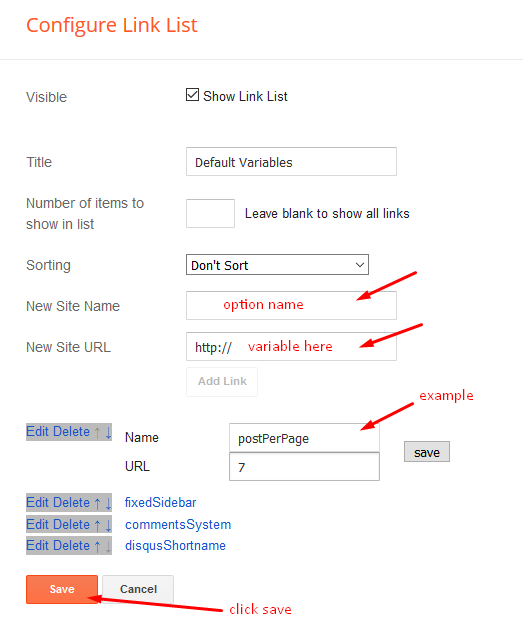
Facebook Page Plugin
Customizing Your Template
Access your blog Theme > click Customize button to change the pre-defined colors.Clicking Advanced You will see the official option to change the Main Colors.
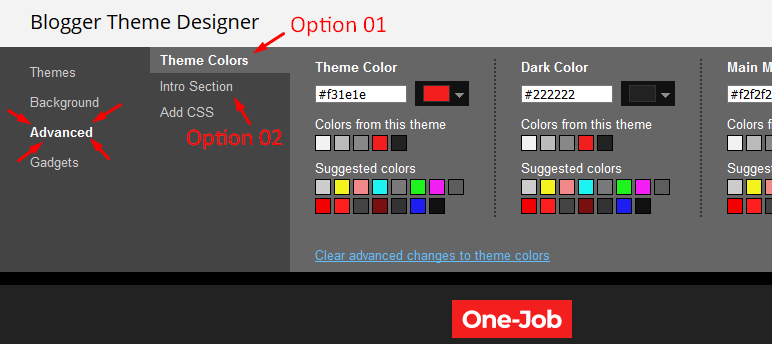

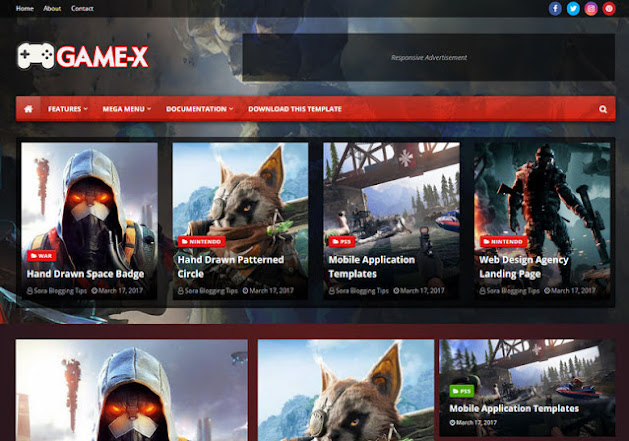








0 Comments